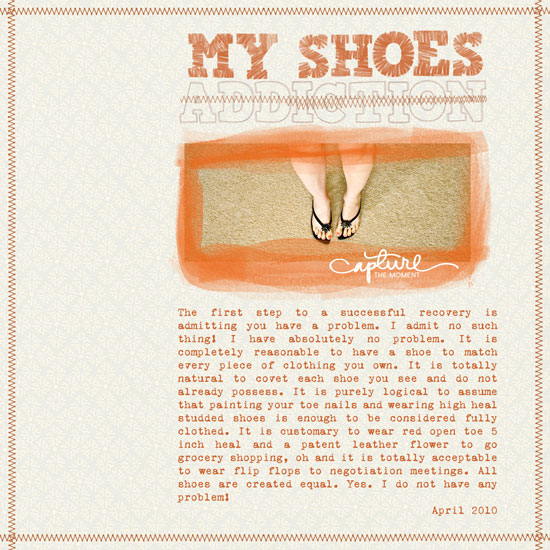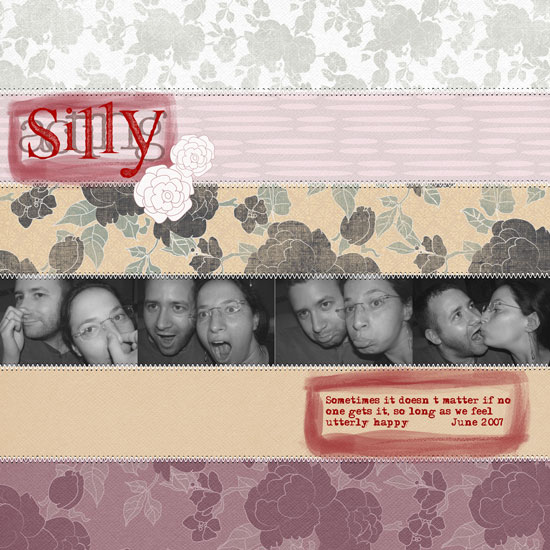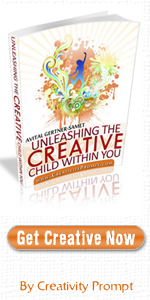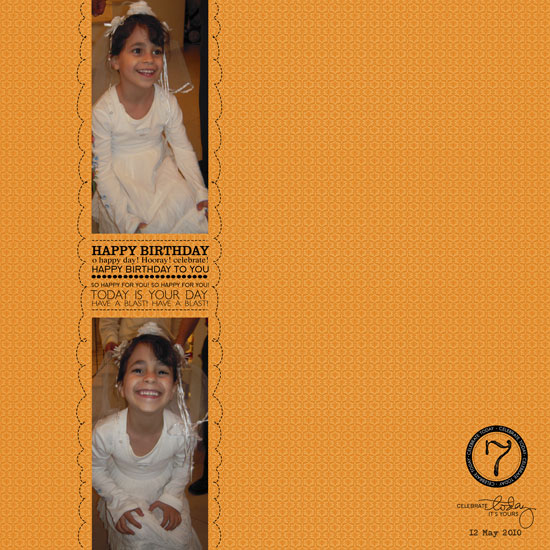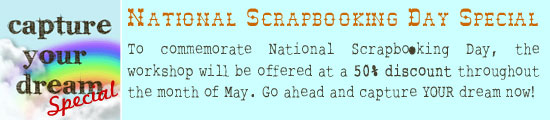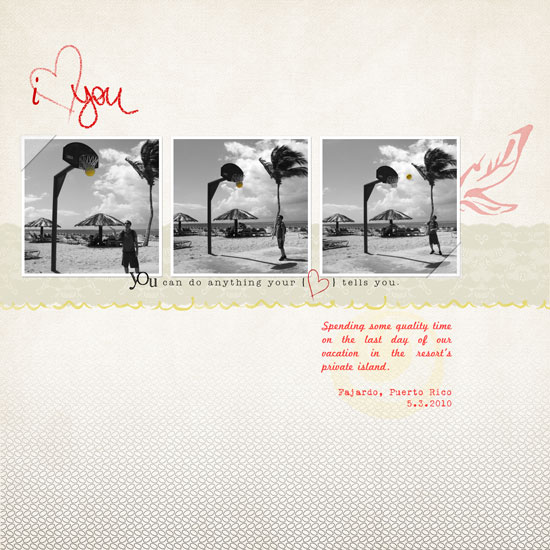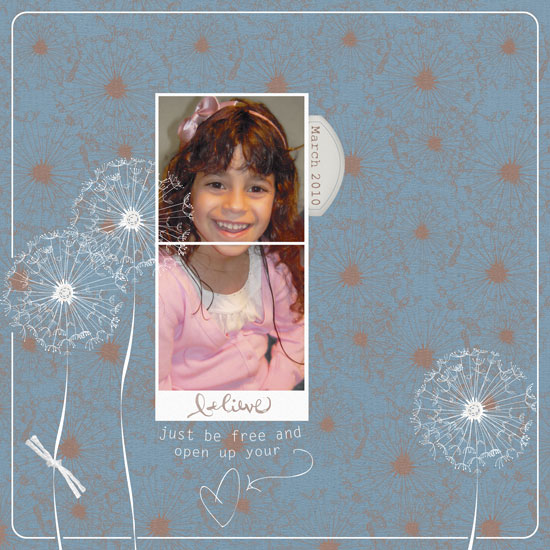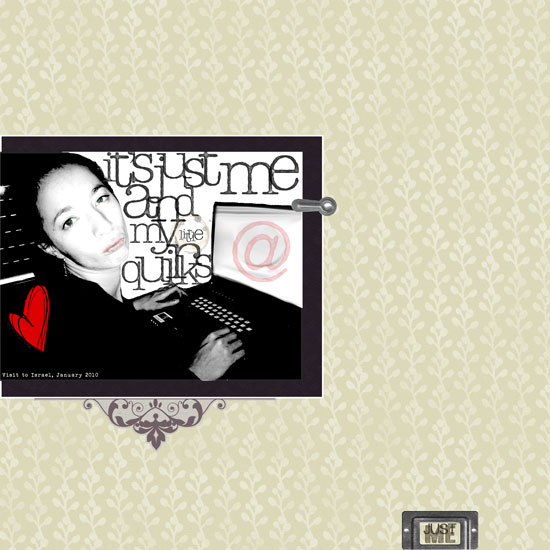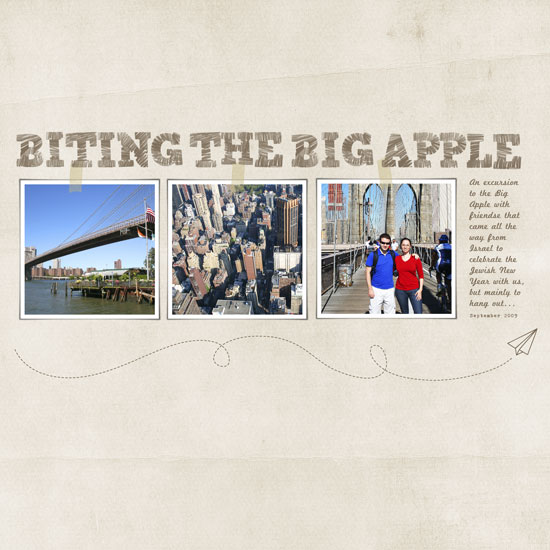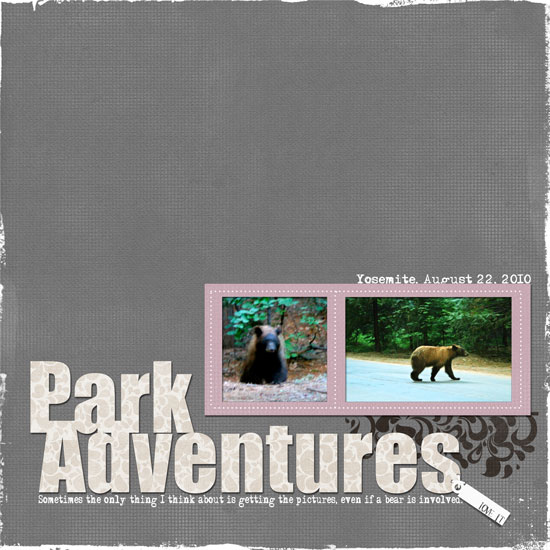
As a scrapbooker, or a memory archiver, I find myself doing things I would never imagine doing, just for the sake of collecting visual memories.
This layout is a wonderful example of such irrational behavior.
The pictures in the layout were taken with a regular 55mm lens – no tele lens, no zoom – I was standing right in front of the huge bear.
Gladly, I caught Mr. bear on a good day…
(I hope he isn’t traumatized by the insane human who ran after him with a camera)
How To Create Digital Letter Die Cuts
In this layout I used Karla Dudley’s newest digital kit, “KD Crush”, which will be available tomorrow at the Digichic online store. The kit is based on a natural color palette, just in time for fall and includes beautiful papers, brushes and elements (including an alpha set).
However, I used it a bit differently by masking the patterned paper to a regular true type font.
Here is how I made the title for my layout above:
- Choose any font, preferably a dominant one, such as “Impact” to give room for the digital patterned paper.
- Type down your title, each word separately to allow maximum control over its position.
- Decide what is the FINAL position and size of each letter in the title.
- Simplify all the title layers (by right clicking on each layer and selecting “simplify”).
- Merge the layers together (just select all the relevant layer and then right click on your selection and opt for “merge layers”. To select a couple layers together press the CTR or CMD key while clicking on the layers).
- Insert any patterned paper and make sure its layer is directly above the title layer.
- Mask the two layers together by pressing “CTR+G” or “CMD+G”.
- You may now merge the 2 layers together to add a drop shadow or leave it as is.
Share
Have you ever acted out of character just to take a picture or preserve a memory? Please share your story by leaving a comment here.

Check out Creativity Prompt’s new and unique self paced workshop: “Welcome Little One”. This workshop will provide you with everything you need, and then some, to make a fabulous handmade mini album to record the first moments of a new born baby.